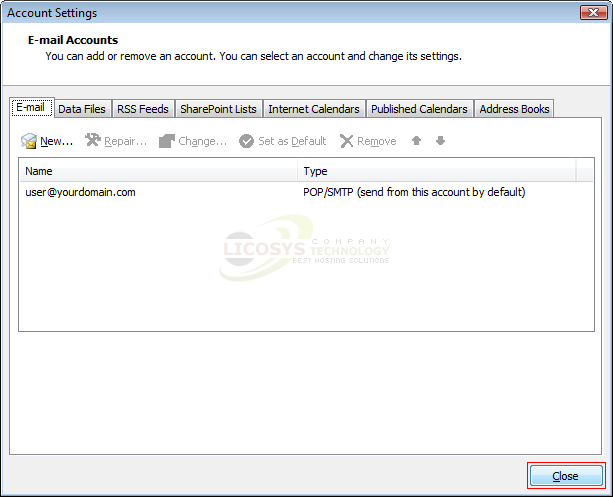This tutorial shows you how to set up Microsoft Outlook 2007 to work with your e-mail account. This tutorial focuses on setting up Microsoft Outlook 2007, but these settings are similar in other versions of Microsoft Outlook. You can set up previous versions of Microsoft Outlook by using the settings in this tutorial.
Step 1: Start your Outlook 2007 software.
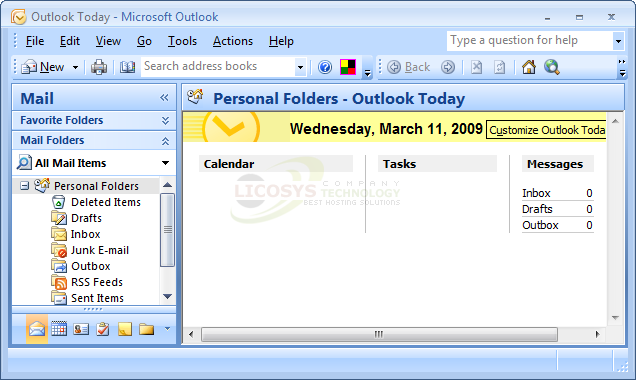
Step 2: Click "Tools" and select "Account Settings".
Step 3: On the E-mail Accounts window select "New".
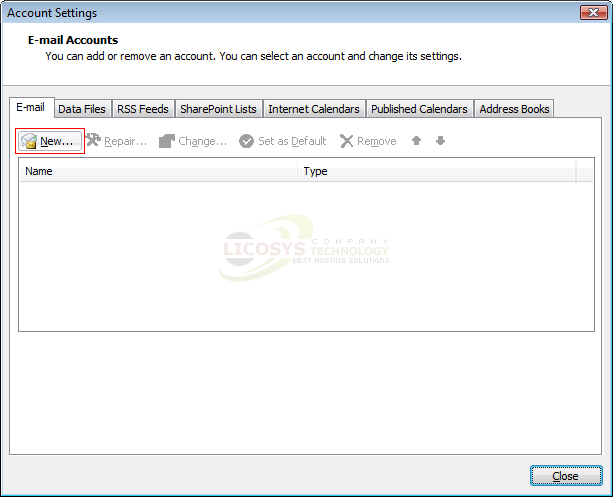
Step 4: On the Auto Account Setup window "Select" Manually configure server settings or additional server types box then click
             "Next".
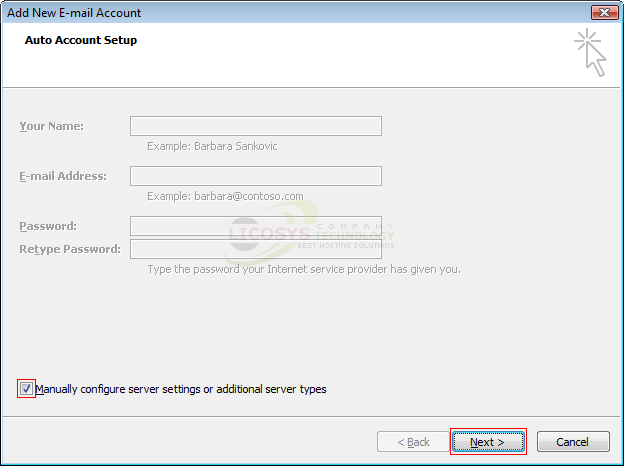
Step 5: Select "Internet E-mail" box then click "Next".
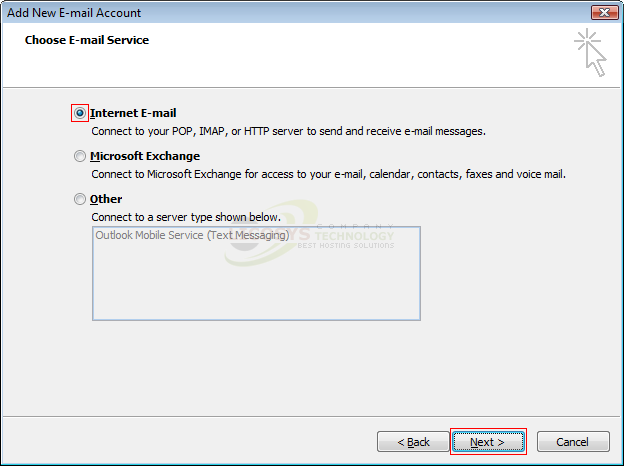
Step 6: On the Internet E-mail Settings window enter your information as follows then click "More Settings":
| Â Your Name | :Â Â Enter your "Display Name" this is the name that your recipients will see in the "From" field |
| Â E-mail Address | :Â Â Enter "Your Full Email Address" |
| Â Account Type | :Â Â Select "POP3" |
| Â Incoming mail server | :Â Â Enter mail.yourdomain.com |
| Â Outgoing mail Server | :Â Â Enter mail.yourdomain.com |
| Â User Name | :Â Â Enter "Your Full Email Address" |
| Â Password | :Â Â Enter the password you set up for your e-mail account |
| Â Please make sure to replace "yourdomain.com" with your actual domain name. |
|

Step 7: Now click "Outgoing Server" tab and "Select" My outgoing server (SMTP) requires authentication box then click
             "Advanced" tab.
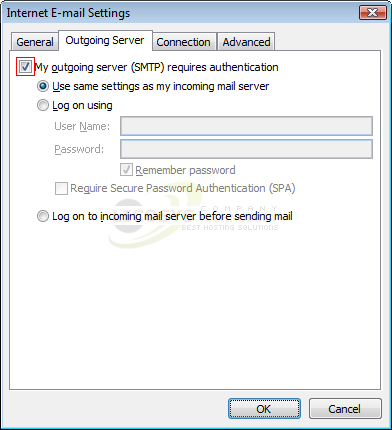
Step 8: On the Advanced tab change "Outgoing server (SMTP)" to a special port number "587" then click "OK".
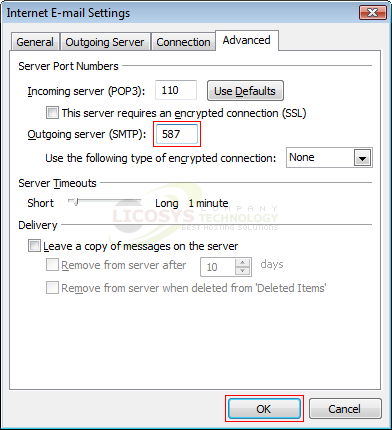
Step 9: Now click "Next".
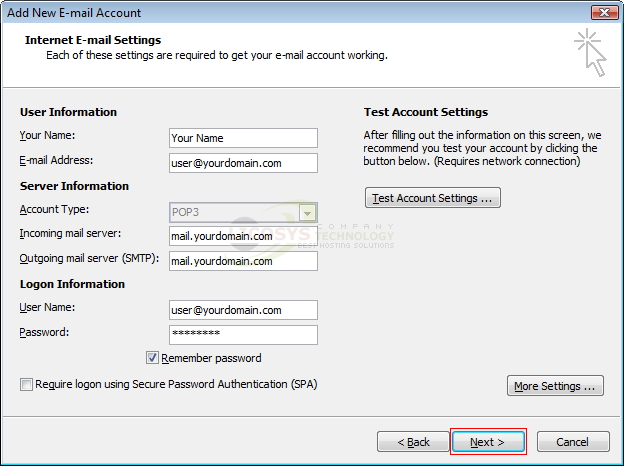
Step 10: On Congratulations window click "Finish".
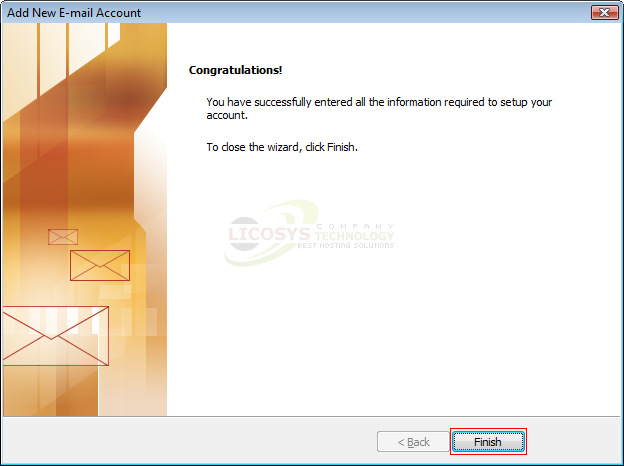
Step 11: On the E-mail Accounts window click "Close" to complete the process.