This section covers uploading to your site via Microsoft FrontPage.
FrontPage 2000
Step 1.  Make sure you are connected to the Internet. Open your FrontPage Web.
Step 2.  From the File menu, select "Publish Web".
Step 3.  Enter your web site address in the box, as pictured below. Click "Publish".
Make sure to use WWW in your domain name.

Note:   FrontPage can be configured to publish only changed pages. Please enable this option by clicking the "Options" button.
Step 4.  Enter your username and password, Click "OK".
Step 5.  FrontPage may ask if you wish to overwrite the files on the server, Click "Yes".
Step 6.  After the files are uploaded you will see the following window. Click the link to view
               your updated web site.
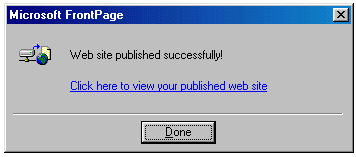
FrontPage 2002
FrontPage 2002 publishing is very similar to FrontPage 2000 publishing:
Step 1.  Make sure you are connected to the Internet. Open your FrontPage Web.
Step 2.  From the File menu, select "Publish Web" Make sure FrontPage only uploads
               changed pages.
Step 3.  Enter your website to publish to (http://www.yourdomain.com).
Make sure to use WWW in your domain name.
Step 4.  Enter your username and password. Click "Publish".