This section covers storing backups and restoring your site from a backup.
Storing Backups
Although backups are stored in the /backups directory, we suggest that you download backup files to your computer. This is the safest method because backups stored on the server may be lost in the event of a system failure.
To view all saved backups, click the link called "Click here for a list of your current backups" (this link is near the bottom of the page). You will be taken to the /backups directory in the file manager.
From here you may download backups to your computer (click on the file name to begin download), move backups to a different directory, or delete backups you no longer need.
Restoring Backups
Step 1.  If the backup file is on your computer, upload it to the server.
If you have a backup file on your hard drive you must upload it to the /backups directory. This can be done through FTP or by clicking on the "Click here for a list of current backups" link in the main backup menu. Then, click the "Upload files to current directory" button.
Step 2.  In the backup menu, select the file to restore.
All the backup files in the /backups directory will be listed in the dropdown menu. Choose the file you want to restore, and then click the "Select Restore Options" button.
Step 3.  Select the items to restore.
In the above file, all "E-mail" items were backed up. (Note that items not backed up have a gray check box).
At this stage you can choose which items to restore. After you are finished, click the "Restore Selected Items" button. If the restore is successful, you will be taken back to the main backup menu.